E-invoicing in UAE
Transform Your Financial Management with e-Invoicing in UAE
Our Products:
What is TRN in UAE & Step-by-Step Process to Verify VAT Number
Last updated at
December 8, 2025
Book a Demo
Learn more about this by booking a demo call with us. Our team will guide you through the process and answer any questions you may have.
Book NowTRN Verification in UAE: How to Check and Validate VAT Number Easily
Every business that registers for VAT in the UAE (Interlink blog) is assigned a unique number called a Tax Registration Number (TRN). This number is issued by the FTA and must be shown on all tax-related documents, as required by UAE VAT law.
Sometimes, businesses receive invoices where the TRN is incorrect, expired, or not registered. In those situations, you probably will not be able to claim Input Tax Credit. So, it is advisable to verify each TRN before accepting or processing an invoice.
This article will show you how to check a TRN using the FTA portal.
What is TRN in UAE?
A Tax Registration Number (TRN) is a 15 digit unique number issued by the UAE’s Federal Tax Authority to VAT registered businesses. A business must use the TRN to issue tax invoices, file VAT returns and claim input tax credit. The TRN will appear on all tax documents and allows the FTA to track the compliance of the business. Without a valid TRN a business cannot legally collect VAT or recover the input tax.
Purpose of TRN in UAE
The TRN is a legal identifier that allows a VAT registered business to charge VAT, issue tax invoices, file returns and claim input tax credit as per UAE VAT law. It must appear on all tax documents and enables the Federal Tax Authority (FTA) to track transactions and verify tax filings.
The TRN must appear on the following tax documents of the business:
- Tax invoices
- Credit notes
- VAT returns
- Other official tax documents as per UAE VAT law
When to Require TRN Verification
TRN verification is recommended in the following situations:
- To confirm that the TRN mentioned on a supplier’s invoice is valid before processing payments
- To verify that a new vendor is VAT-registered before onboarding or issuing a purchase order
- To confirm that VAT is charged by a registered supplier before considering Input Tax Credit (ITC)
- To cross-check TRNs listed in VAT returns and supporting documents before submission
- To validate the TRNs recorded in business systems during internal audits or tax reconciliations
How to Verify TRN on the FTA Portal
The Federal Tax Authority (FTA) provides an option to verify a Tax Registration Number (TRN). Anyone can verify a TRN by following these steps:
Step 1:
Visit the FTA website: https://tax.gov.ae/en/default.aspx
On the right side of the page, the TRN Verification option can be seen along with the TRN logo. Select this option.
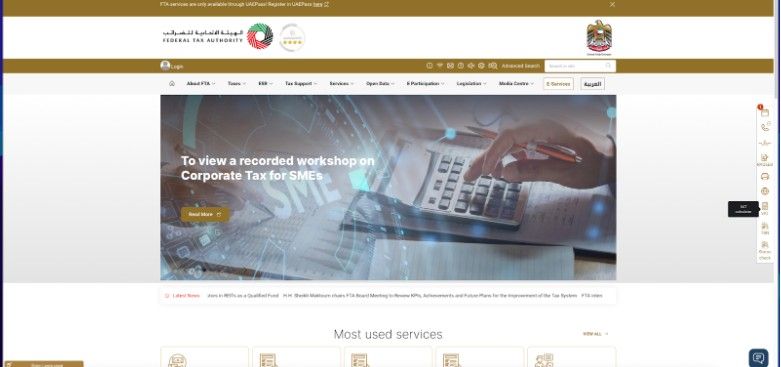
Step 2:
Enter the TRN in the box provided.
Type the captcha code as shown.
Click the ‘Submit’ button.
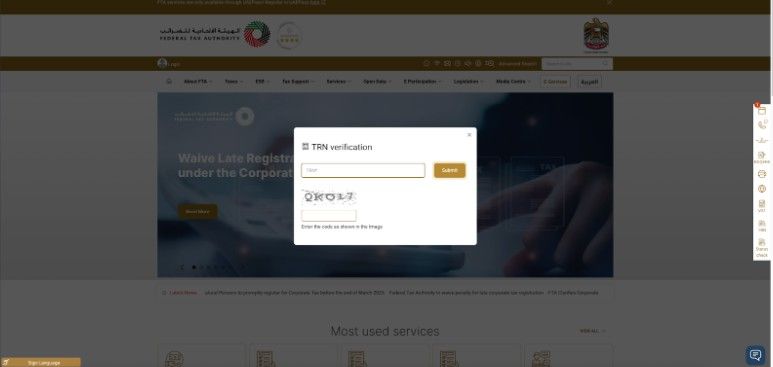
Step 3:
If the TRN is valid, the system will display the legal name of the business linked to that number.
This can be matched against the business records.
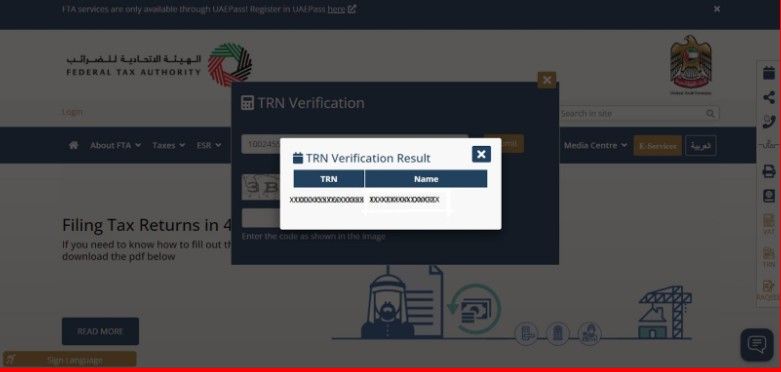
Frequently Asked Questions
1.What happens if I enter a wrong TRN in a VAT return?
The Federal Tax Authority may reject the VAT claim. Check each TRN before you file the return to avoid mistakes or fines.
2.How can I check if a TRN on a VAT invoice is valid?
Go to the FTA website and use the TRN check tool. If the TRN is valid, the system shows the business name. If not, do not use the invoice until you confirm it.
3.Can I claim input VAT if the TRN is not showing on the FTA site?
No. You should only claim VAT if the TRN is valid. If it does not, the claim may be denied during audit.
4.Can a business give a VAT invoice without a TRN?
No. A VAT invoice must have a valid TRN. If not, the invoice is not valid, and you cannot claim the VAT.
5.What should I do if the TRN is valid but the name does not match?
Check the TRN again on the FTA site. If the name still looks wrong, ask the supplier to confirm before you pay or file the VAT return.
Quick Navigation
Book a Demo
Learn more by booking a demo with our team. We'll guide you step by step.